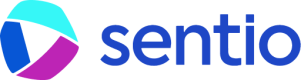⏰ Alerts
Alerts can be created for a query or formula to notify (via notification-channel) when a certain condition is met.
Metrics based alert
Assume we want to alert if TVL of your project is below a threshold, you could
- Select the metric that represents the TVL
- Add an alert condition
- Choose a notification channel notification-channel

Note you can also use formula in alerts
Log based Alerts
You can count a certain number of logs matching criteria, and set up alerts based on the condition.

Alert Message
Beyond static content, you can also reference variables inside your alert message. In log based alert, you can use .Samples to reference the list of the event log instances. e.g. For event log recorded an amount field, you can customize the message like this:
Transfer events found:
{{ range .Samples }}
value {{.amount}}, at chain: {{.chain}}
{{ end }}The syntax is straightforward here:
{{.VARIABLE_NAME}}is to reference a variable or field (same as you defined in your event log) by name.{{range .VARIABLE_NAME}} ... {{ end }}is to loop through a list of elements if the variable is a list.
Viewing Alert Instances
When you receive an alert instance (assuming through email channel), you can find the attached link that directly takes you to the alert instance page.

Viewing Alert Instance
Updated 3 months ago