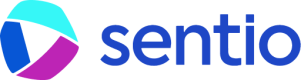🔎 Debugger
To understand a transaction even further, users can use the debugger to visualize the execution line-by-line.
Traces
On the upper-left section, Sentio shows the trace of the transaction. This is the same as trace-view. Users can use this to select a location and execute directly to that position.
%20(4).png)
Stack Traces
The bottom-left section contains the current call stack information, for example:
%20(5).png)
Debug Mode
Sentio has two debug modes: function-only-mode and single-step-mode. While the first one is the default, the latter enables you to examine execution in much greater detail.
 (1).png)
Updated 4 months ago